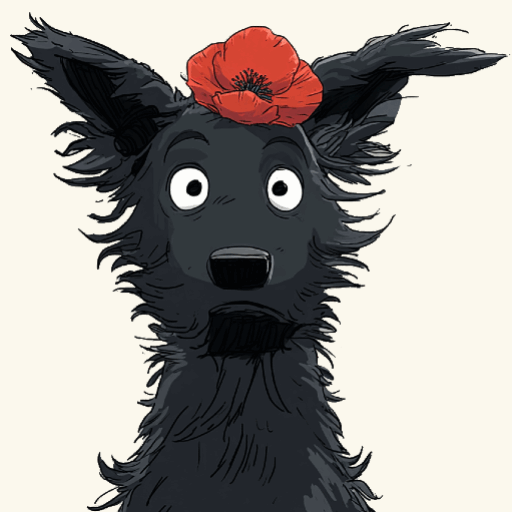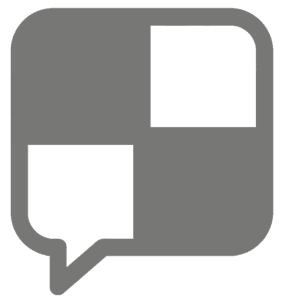Our website uses speech recognition (also called Speech-to-Text, STT) to help you practise Hungarian by speaking.
It works directly in your browser — no app needed. Sometimes you just need to wait 1-2 second to get the page load properly.
If it doesn’t work for you, don’t worry. In most cases, it’s just a small setting on your device. Here’s what you can try:
✅ Quick checks
- Make sure you are using Google Chrome — other browsers (like Safari or Firefox) often don’t support speech recognition properly.
- Allow microphone access — check the little lock icon next to the website address and enable the microphone.
- Test your microphone in other apps or websites to make sure it works.
- Try refreshing the page or restarting your device.
✅ Settings for phones (especially Android)
1. Chrome language
If your Chrome is in English, speech recognition may not detect Hungarian properly.
Go to Chrome → 3 dots → Settings → Languages, add Hungarian (Magyar), and set it as the main language.
2. Android Speech Recognition Language
Open Settings → General management or System
→ Keyboard and input or Voice services
→ Google voice typing → Languages
Select Hungarian (Hungary) and turn off automatic language detection, if available.
3. Try a different browser
On Android, some users have better results with Samsung Internet.
Most of the time, these steps solve the problem.
Speech recognition usually works best on a computer, but it can work on phones too, with the right settings.